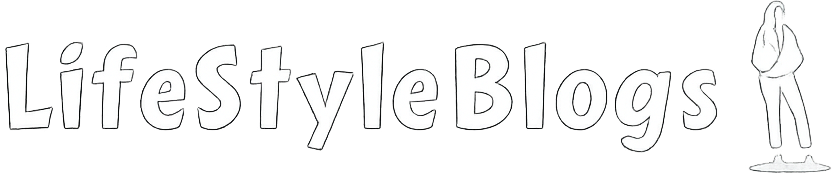Introduction
Sonim smartphones are known for their durability and rugged build, making them popular in industries such as construction, public safety, and fieldwork. While official OTA (Over-The-Air) updates are available, some users prefer to manually update their Sonim devices using ADB (Android Debug Bridge) and Fastboot. This method provides more control, helps when OTA fails, and allows advanced users to install firmware, security patches, or even perform a clean system repair.
In this complete guide, you’ll learn how to update a Sonim device using ADB and Fastboot, including prerequisites, commands, risks, troubleshooting, and FAQs.
What Are ADB and Fastboot?
ADB (Android Debug Bridge)
ADB is a command-line tool that allows communication between your computer and Android device. It’s useful for:
- Installing or sideloading updates (ZIP packages)
- Debugging and testing apps
- Accessing hidden developer features
Fastboot
Fastboot works at the bootloader level and is essential for:
- Flashing partitions (boot, recovery, system, vendor)
- Unlocking/relocking bootloader
- Installing factory images when a device is bricked
Why Update Sonim Devices Manually?
- Fix failed OTA updates
- Install latest security patches
- Recover from boot loops or system corruption
- Perform clean firmware installation
- Enable advanced customization for power users
Prerequisites Before You Begin
- Backup Your Data – Updating via Fastboot wipes data.
- Charge Battery – At least 60% charge required.
- USB Cable – Use original or high-quality cable.
- ADB & Fastboot Tools – Download the latest Android Platform Tools (Windows, Mac, Linux).
- Drivers Installed – Install Sonim USB drivers and Qualcomm/MediaTek drivers (depending on chipset).
- Enable Developer Options
- Go to Settings > About Phone > Tap Build Number (7 times)
- Enable USB Debugging and OEM Unlocking.
- Firmware Package – Download the correct stock firmware for your Sonim model (ZIP or image files).
- Check Bootloader Status – Some updates require unlocked bootloader.
Step-by-Step Guide: Update Sonim via ADB
Method 1: Using ADB Sideload
- Boot device into Recovery Mode (
Power + Volume Up/Down). - Connect phone to PC via USB.
- On PC, open Command Prompt / Terminal.
- Verify connection:
adb devices - Enter sideload mode on device.
- Run command to install update:
adb sideload update.zip - Wait for installation to finish and reboot.
Method 2: Using Fastboot (Flashing Firmware)
- Boot device into Fastboot Mode (
adb reboot bootloader). - Verify device connection:
fastboot devices - Flash individual partitions (example commands):
fastboot flash boot boot.img fastboot flash system system.img fastboot flash recovery recovery.img fastboot flash vendor vendor.img - Once done, reboot the device:
fastboot reboot
Troubleshooting Common Issues
- ADB device not found → Reinstall drivers, use another USB port.
- Signature verification failed → Ensure correct firmware for your model.
- Bootloop after update → Perform factory reset from recovery.
- Fastboot command stuck → Use latest Platform Tools, check USB cable.
Risks and Precautions
- Updating via Fastboot may void warranty.
- Flashing wrong firmware can brick your device.
- OEM unlock wipes all user data.
- Use only official firmware to avoid malware or security issues.
FAQs
Does updating with ADB/Fastboot wipe data?
ADB sideload keeps data, but Fastboot flashing usually wipes it.
Can I update without unlocking bootloader?
Yes, if sideloading official OTA. Factory image flashing may require unlocked bootloader.
Which Sonim models support ADB/Fastboot updates?
Most Android-based Sonim models: XP8, XP5s, XP10, and others.
Is rooting required?
No. Rooting is separate from ADB/Fastboot updating.
Can Mac or Linux be used?
Yes, Platform Tools are available for Windows, Mac, and Linux.
Conclusion
Updating a Sonim device via ADB and Fastboot gives you full control over your firmware and system maintenance. Whether you’re sideloading an OTA package or flashing a factory image, following the correct steps ensures a smooth update. Always back up your data, download the right firmware for your model, and proceed with caution to avoid risks.
By using this guide, you can keep your Sonim device secure, updated, and running efficiently, even when official OTA updates fail.